How to Write Content for Multiple Audiences
Is your audience made up of multiple segments with different needs and wants? Discover your options for giving everyone a great user experience!
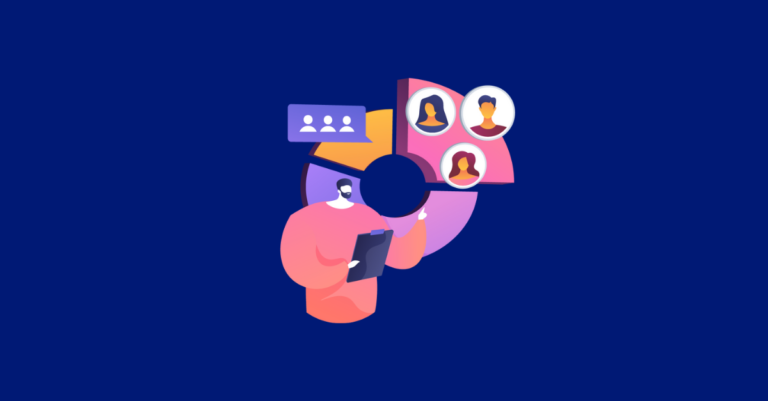
Is your audience made up of multiple segments with different needs and wants? Discover your options for giving everyone a great user experience!

The pay-per-click (PPC) landscape will undergo a few changes in the new year. From leveraging AI advancements to exploring new platforms, 2025 promises many opportunities for marketers to enhance their campaigns. Our team has shared their expert predictions for fresh PPC trends, offering valuable insights to help you stay ahead.
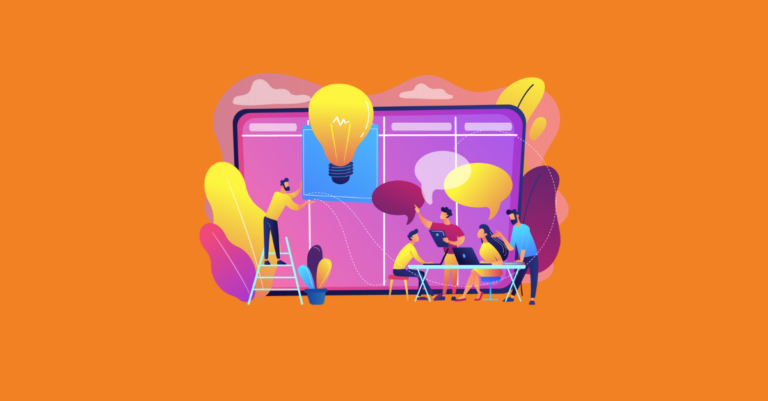
The search industry has seen numerous significant shifts over the years, but with the advent of generative AI, we are approaching perhaps the sharpest turn yet. Bill Sebald tells us how we should handle the changes.
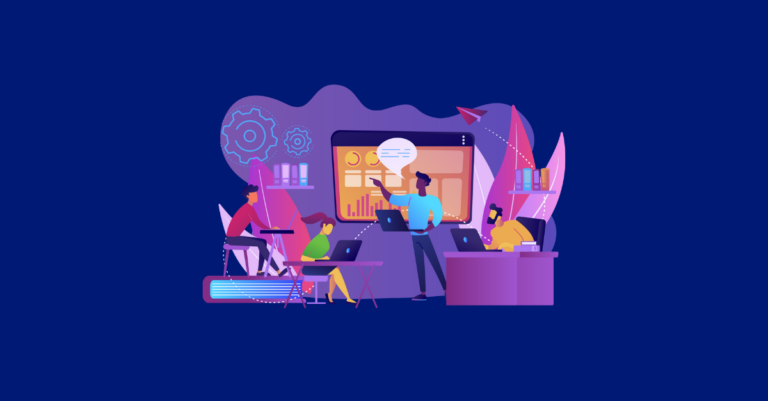
At the start of every year, we’re asked, “What’s new in SEO?” or “What’s to come for organic search in Google?” Most of the time, our team only shares predictions with clients or internally, however, for 2025 we’re done gatekeeping.
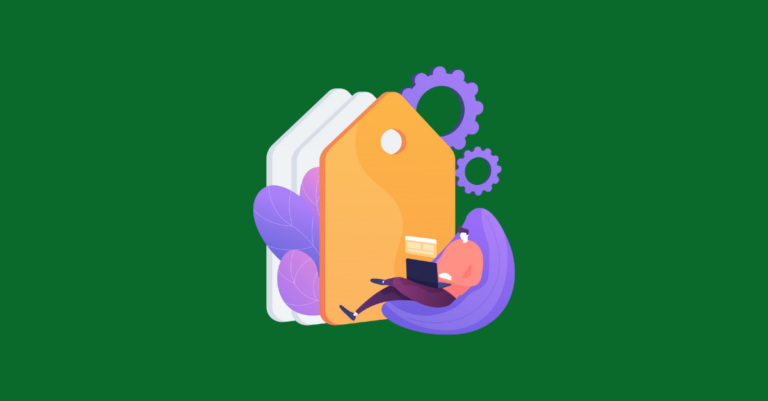
The larger your site, the more complicated implementing canonical tags can be. To quickly audit your tags and fix problems, follow these steps.
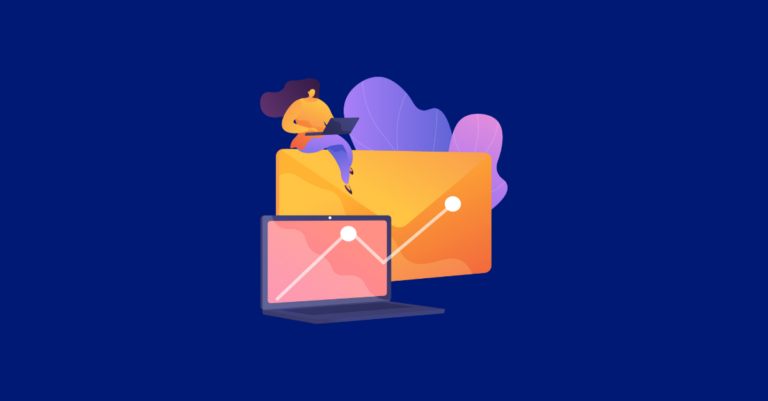
Link building is an important part of SEO, but it can often be a challenging process. Learn how you can make it easier with Pitchbox!
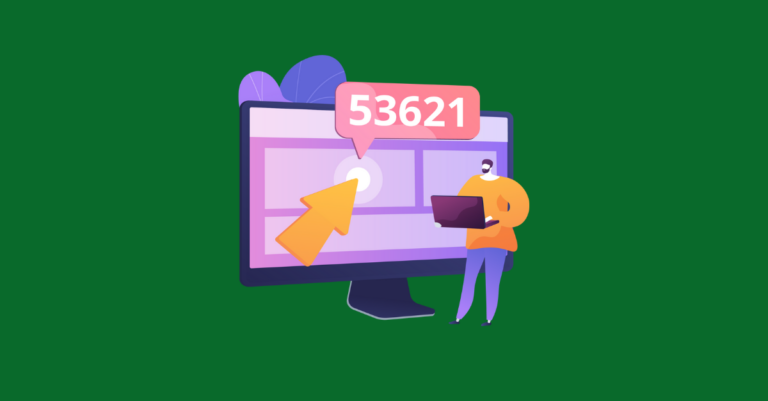
Learn the power of gated content for capturing leads. Enhance your marketing funnel with effective lead magnets and drive customer engagement.
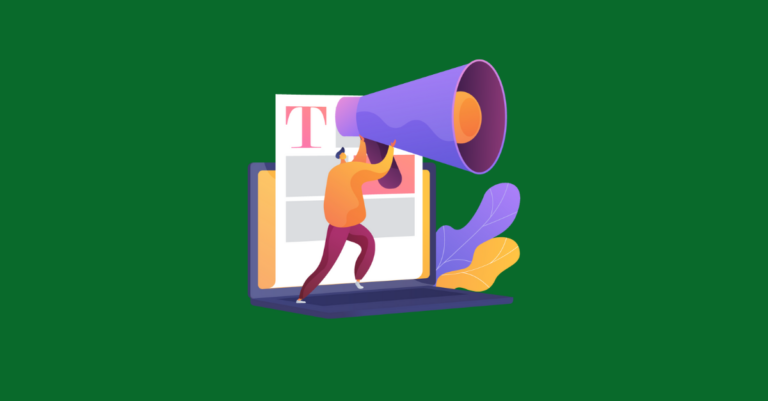
H1 tags are synonymous with SEO. Once upon a time, a very young and unsophisticated (relatively speaking) Google relied on headers to determine the context of the preceding content. But how important are headers for SEO today? Should we still be obsessed with them for rankings?

SEO has become harder. Not all SEO agencies are up to the challenge. This post will help you ask the right questions for finding your perfect SEO partner.
![The Big List of PPC Resources and Articles [Updated for 2022]](https://www.greenlanemarketing.com/wp-content/uploads/2021/08/12-768x401.png)
Whether you’re new to the world of PPC or have been in the field for years, it’s important to stay up-to-date on the strategies and tools that can make your work more efficient. Here’s our updated list of resources and articles for 2022.

Google has been emphasizing images and videos in SERPS and the search experience. Learn why you should include visual search in your SEO strategy.
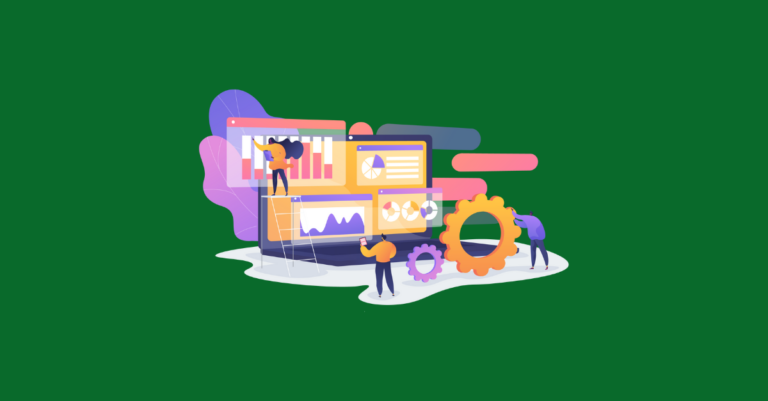
Review the core metrics provided in Google Analytics and learn how to effectively use them to build insightful, actionable reports.